Understanding 2FA Authenticator
By Raymond Girbes -
Sep 7, 2025
- 2 minutes read
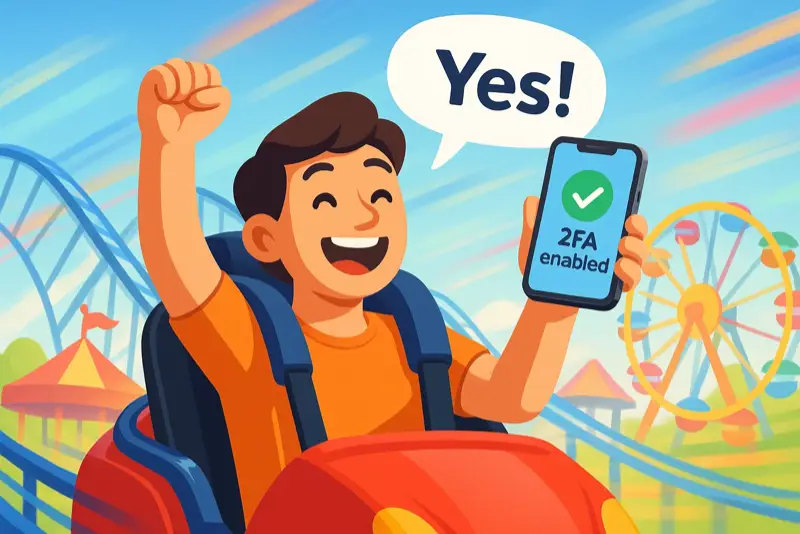
2FA (Two-Factor Authentication) Enhances Your Login Security
Two-factor authentication (2FA) adds an extra layer of security during login. As well as entering your password, you must complete an additional step, which often involves entering a code generated by an app. This method ensures that, even if your regular password is compromised, your account remains secure. First, enter your login credentials, then enter the code generated by the app. This double protection keeps your account safe.
What Do You Need to Do?
Install an app such as Proton Authenticator or Google Authenticator.
How Do You Use It?
To log in, enter your username and password, and potentially a company code. A QR code will then appear, which you can use to add the website account. Enter the 6-digit code promptly. A new code is generated every 30 seconds.
Done!
Done!
How Can You Get an Authenticator App?
Various authenticator apps are available, most of which are free. These can be downloaded from the Google Play Store or the Apple App Store. There are also authenticators for Windows and Linux.
You can choose whichever app you want to use.
You can choose whichever app you want to use.
- Proton Authenticator offers the most comprehensive compatibility across operating systems. It is available for Android, iOS, Windows and Linux. You can download the Windows and Linux versions at https://proton.me/authenticator.
- Google Authenticator is available for Android and iOS. If you're already using Google Authenticator, simply scan the initial QR code to add your account
How Exactly Does an Authenticator Work?
The website server holds a unique code that you initially see as a QR code. Once scanned, the code is stored on the website server and in your authenticator app.
From that point on, you will receive a continuous stream of 6-digit codes. Enter this code and click 'Submit'. The server will generate a code simultaneously. If the two codes match, you gain access. If not, something has gone wrong, but you can try again.
It's that simple yet effective.
From that point on, you will receive a continuous stream of 6-digit codes. Enter this code and click 'Submit'. The server will generate a code simultaneously. If the two codes match, you gain access. If not, something has gone wrong, but you can try again.
It's that simple yet effective.
These Terms All Aim for Additional Verification!
- TOTP = Time-Based One-Time Password
- OTP = One-Time Password
- 2FA = Two-Factor Authentication
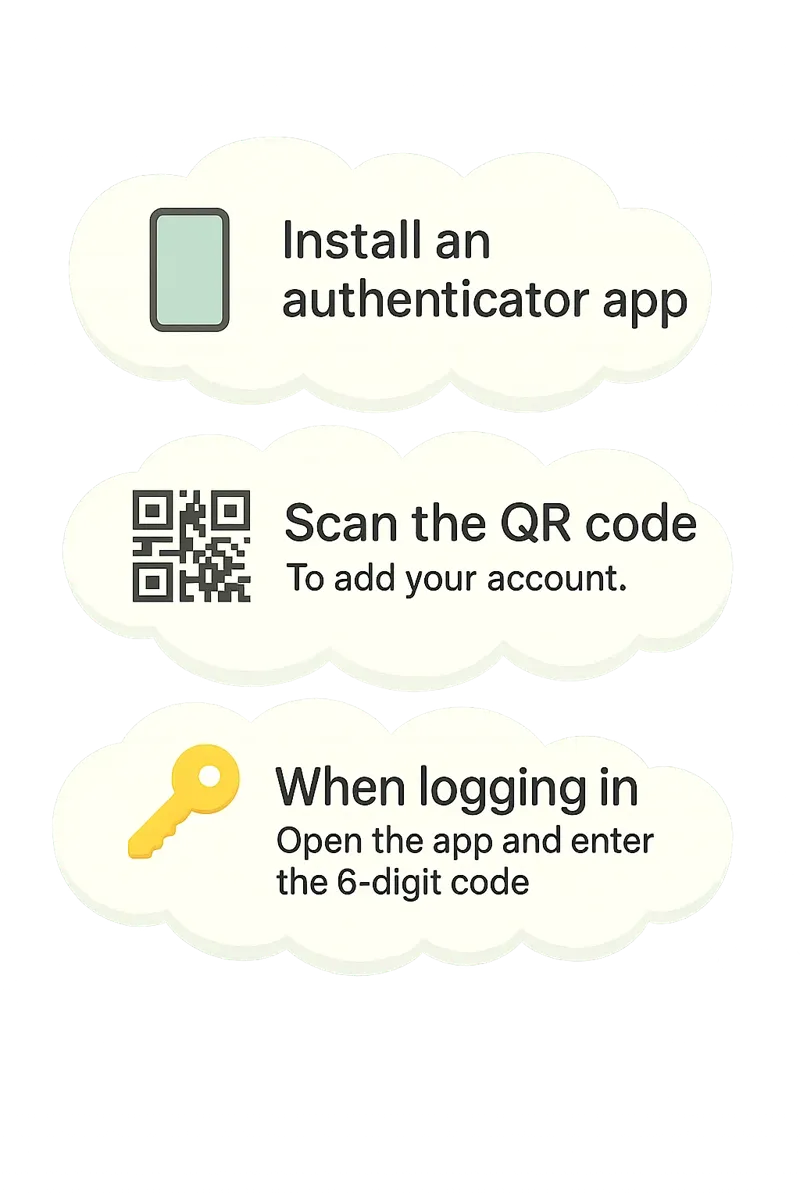
2FA at a Glance. Photo illustration: © Xootle B.V.